Getting started¶
To get started with the Nuke integration, follow the instructions below.
- Install ftrack connect (the package comes bundled with various integrations).
- Launch and sign in to ftrack connect.
- Launch the Nuke action. Either by pressing the actions icon on a task in the web UI, or by first selecting a task in the Connect interface.
- Select ftrack as the asset manager in Nuke. Open “Asset manager -> Preferences”, select ftrack as Manager and press Apply.
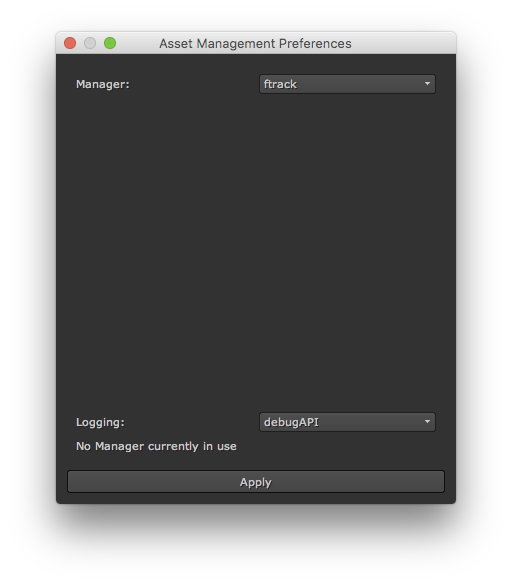
- The integration currently depends on a few asset types being present in
ftrack. From System Settings -> Workflow -> Asset types, make sure the asset
types with the following codes are available:
- comp
- img
- render
- nuke_gizmo